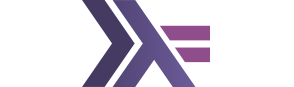OUTDATED! Currently this tutorial is not up to date, because EcplipseFP plug-in is abandoned!
This tutorial explains what to do exactly to setup Haskell working environment under Windows using Eclipse as a IDE and MinGHC tool chain in a few steps. Steps that just work.
Using MinGHC Haskell tool chain
- Install MinGHC 7.8.3 installer
- Ensure those paths are first: set PATH=%USERPROFILE%\AppData\Roaming\cabal\bin;%PATH%
- cabal update & cabal install alex happy cabal-install-1.20.0.6
Note:
cabal 1.20.x is currently supported by latest buildwrapper. 1.22 is not working now.
Installing IDE and supporting tools
- wget http://www.stackage.org/lts/cabal.config
- cabal sandbox init & cabal install buildwrapper hoogle hlint stylish-haskell scion-browser
- copy .cabal-sandbox/bin/*.exe %USERPROFILE%/AppData/Roaming/cabal/bin/
- cabal sandbox delete
- hoogle data
- Install Eclipse Luna
- Install EclipseFP (From inside Eclipse do only plug-in installation. Tools are already installed.)
- cd wheremycabalfileis
- wget http://www.stackage.org/lts/cabal.config
- cabal update & cabal install
If you want to Cleanup/deinstall old Haskell installations
- Deinstall Platform Haskell (from Control Panel | Programs and Features)
- Check if PATH env. variable is not containing anything about haskell, cabal or GHC
- Delete %USERPROFILE%\AppData\Roaming\cabal folder
- Delete %USERPROFILE%\AppData\Roaming\ghc folder